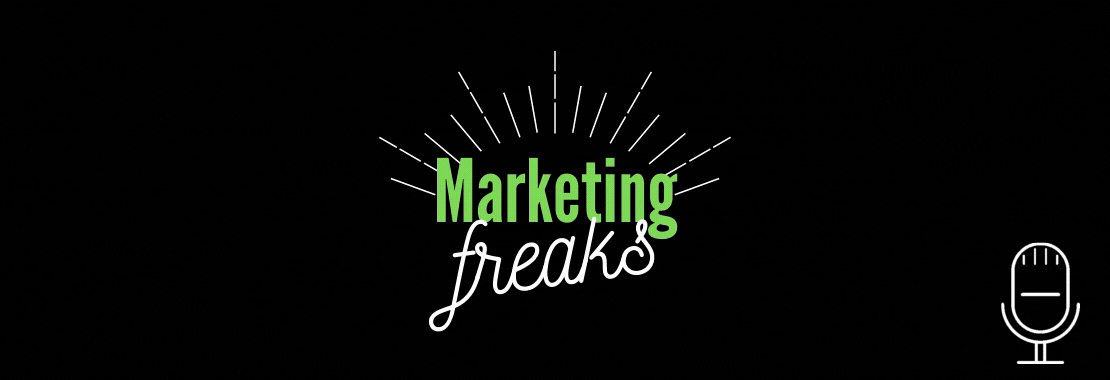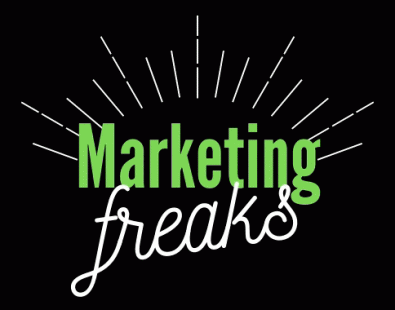Hi all and welcome to episode 90! In this week’s episode, Jon and Chris discuss all things paid media in B2B.
They go over the differences of running B2B campaigns compared to B2C, as well as best practices you should be utilising for getting the best results possible. When it comes to talking paid media, B2B tends to be a little bit unloved, so we wanted to give it the attention it deserves!
When starting out with a new client that’s wanting to run a B2B campaign, it’s important to get an understanding of not only the customer, but the buying cycle, the motivations behind buying, what the sale process looks like and general research on your client. This will allow you to proactively optimise for the best results!
Subscribe links:
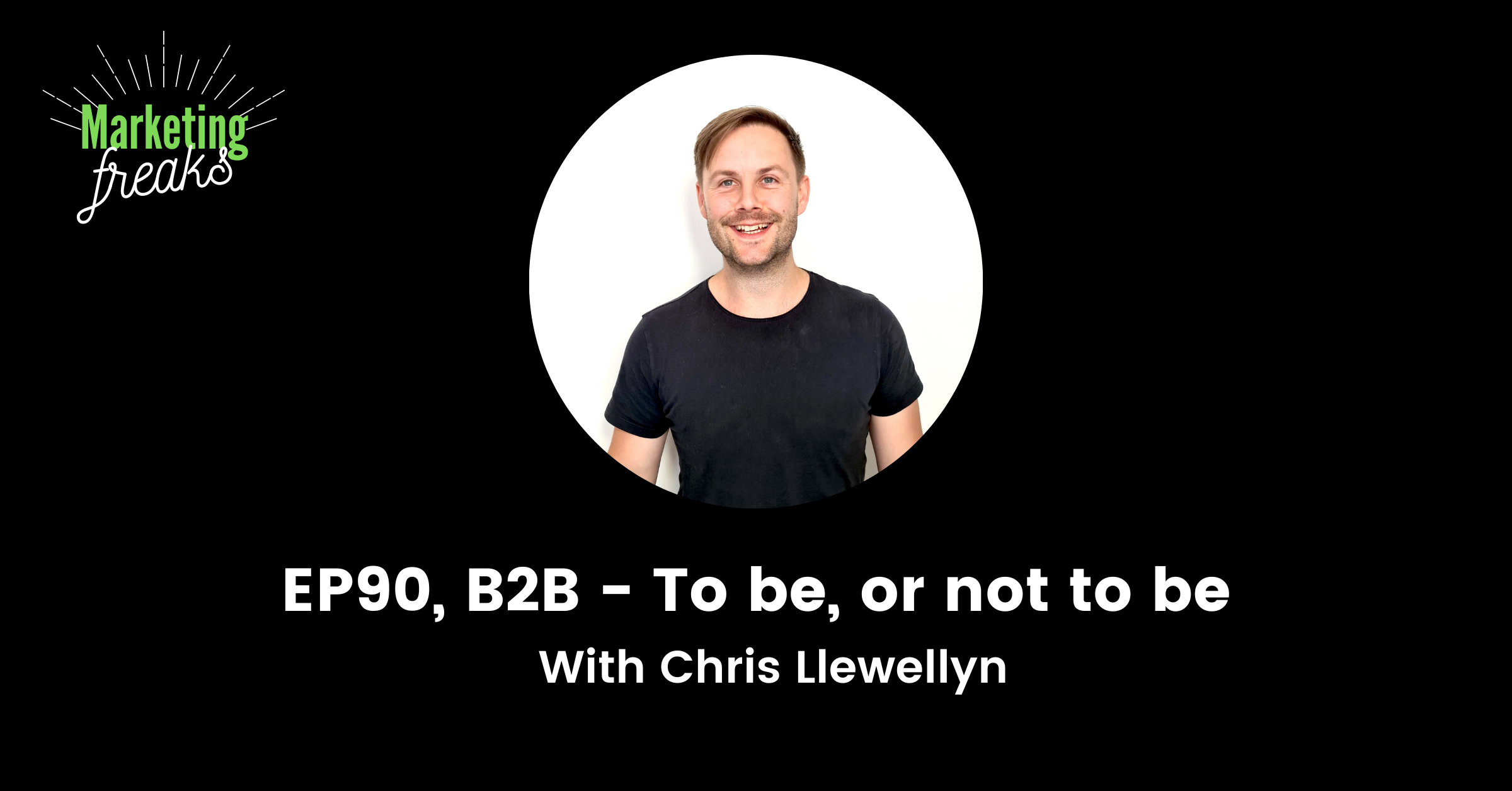
In the dynamic landscape of B2B marketing, understanding the intricacies of each client’s industry and target audience is paramount. Conduct thorough research to identify pain points, buyer motivations, and key decision-making factors. Crafting compelling ad campaigns that resonate with the B2B audience requires a data-driven approach and ongoing optimization. Strive for quality leads that align with your client’s business objectives, and consistently monitor performance to make data-backed decisions.
Generally speaking when running a B2B account, one of the main objectives you’ll be applying will be a lead generation campaign. With this comes a whole host of things to consider because it isn’t always about the amount of leads you gain, but the quality of those leads and how you can improve on that.
The main thing you don’t want to do is waste the sales team’s time on junk leads that bring 0 conversions further down the line.
Checkout this week’s episode for everything you need to know about B2B performance marketing.
Enjoy!