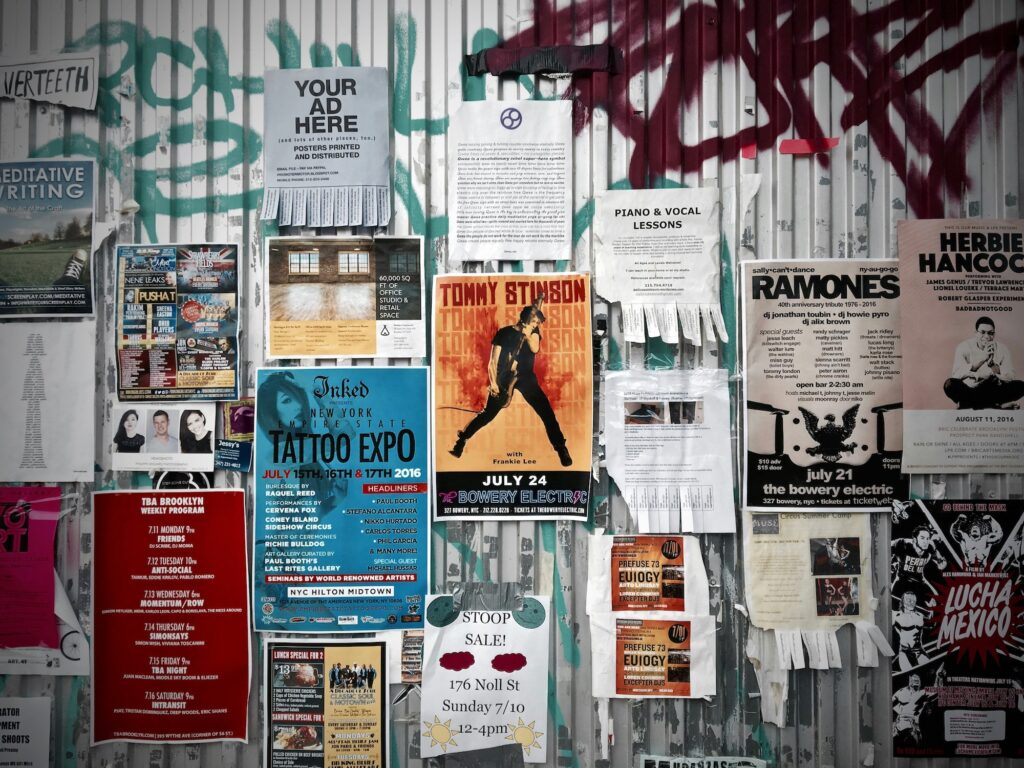Facebook Business Manager is an essential tool for any company looking to start advertising on Facebook. It allows you to control everything to do with your Facebook marketing from a centralised place. That means you can control your ad accounts, your pages, your pixels, your catalogues and manage admin tasks such as employee access without having to work across a jumble of personal accounts.
To give you an idea, here are some of the issues we see all the time that when set up correctly Facebook’s business manager solves:
- Ad accounts running via personal profiles (and therefore owned and administered by one individual)
- Successful pages no longer accessible due to page admin leaving the business
- Ad accounts set up and owned by agencies / freelancers that have since stopped working on the account
As an agency, Facebook’s Business Manager is incredibly powerful. It means we can get access to all our client accounts and pages under one roof, and assign access for the appropriate team members for the accounts they are working on.
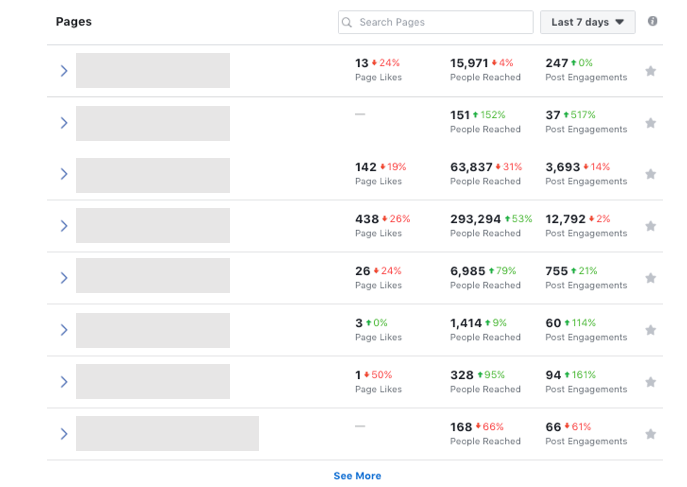
For internal teams the benefits are similar, but most importantly it means your pages and ad accounts are not tied into a staff members personal account. Should someone leave, you don’t then have the nightmare of having to regain control of your page – something so many businesses end up finding themselves having to do.
However, getting started and connecting all your assets is less than intuitive, and questions around how to do it are probably amongst the more common queries we get from new clients. Frustratingly, many people find themselves struggling to just get started.
Thankfully, once you’ve got your head around the purpose Business Manager serves and generally how it works, it’s incredibly easy to get to a point where everything you need is organised neatly within your control.
Getting Started
Once you’ve decided this is the right thing for your business (trust me, it is) then getting yourself a Business Manager is super easy. Simply head to the link below and follow the simple sign-up process:
Facebook Business Manager – https://business.facebook.com
Once you’ve completed the set-up process, you will then have a Business Manager account linked to your Facebook profile. But I thought the point was to NOT have my business assets linked to my personal account? Yes, that’s true – although your business manager is linked to your personal account, you should see it as a separate entity.
Assigning administration access to other people is very easy indeed, so should you ever move onto another business, handing over the reins couldn’t be easier. We’ll cover that more later in the article.
Assigning Ad Accounts
Now you’re all set-up, the next thing you will need to do is start assigning your business assets to your account. It’s worth pointing out that in many cases you can either grant access, or claim ‘ownership’. The choice here really depends on your circumstances.
I already have an Ad Account – This is the most common situation, where businesses are essentially looking to re-organise and tidy up their set up. It’s also the situation agencies find themselves in, as typically you are requiring access to a pre-existing ad account.
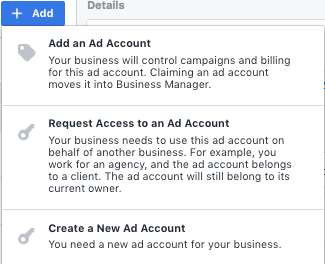
In these cases, to get access you will need to navigate to ‘business settings’, then ‘ad accounts’, and then select ‘Add’. Once you’ve done that you will be faced with three options; claim an account (i.e claim ownership), request access, or create a new ad account. To request access (the most common scenario), either type in the ad account ID or send your client / account owner your new business manager ID. The owner of the account can then approve your request and you should be good to go!
I don’t yet have an Ad Account – in this case, you will simply need to select the ‘create a new account’ when faced with the three options above. If you take this option, your business manager will then ‘own’ the ad account until such time as you need to pass on ownership.
Once you’ve got the above sorted, you should see the account appear in your list of ad accounts within the ‘Business Settings’ page.
Assigning Pages
Linking up Facebook pages to your business manager follows a very similar process to connecting ad accounts. If you’re looking to run another companies ad account, it’s worth pointing out that you will also need ‘page advertiser’ access to their page in order to publish ads.
Again, simply navigate to ‘Business Settings’, then ‘Pages’ and then click on the ‘Add’ button. Once you’ve arrived at that point you then have the option to claim a page, request access, or create a new page.
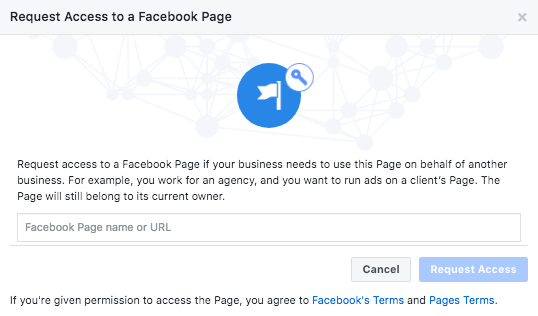
It’s worth pointing out here that if your companies Facebook page was originally set up by an individual, sometimes transferring ownership can be less than easy. You will definitely need to make sure the page admin is available to approve the request in order for you to be able to transfer the ownership into your business manager.
If you’re no longer in contact with the original page admin then granting access and control is going to be tough. Annoyingly, Facebook are not that helpful in resolving these types of issues, so you will most likely need to sort the problem out on your end.
Assigning People
Connecting team members up is often where a lot of people get confused. The general process is as follows:
Step one – invite people to join your business manager (they’ll then receive an email with instructions)
Step two – assign the appropriate level of access. Do they need to administer the business manager settings, or simply work on a few select accounts?
Step three – assign assets to the appropriate people (i.e pages, ad accounts, pixels etc)
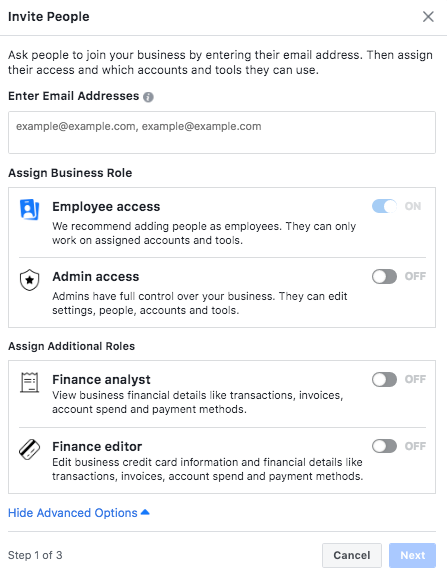
Typically, where most people get stuck is on the final stage. Once you have successfully requested access to the ad accounts and pages you need, don’t forget to then assign your team members to those accounts. If you miss that stage, you won’t be able to access the accounts even though they have been connected to your business manager. Doh!
Connecting Pixels, Catalogues and More
The same type of process described above for ad accounts and pages is also true for any asset required for your Facebook marketing. Within Business Manager, you are able to control and manage:
- Instagram Accounts
- Facebook Pixels
- Catalogues
- Offline Event Sets
- Custom Conversions
- Shared Audiences
With data sources such as pixels and catalogues, you will need the original owner to assign you as a partner (assuming you are not starting with a brand new data source).
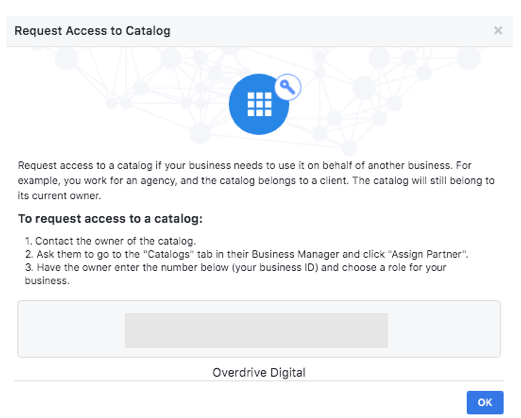
If these assets are owned by another business manager this process is easy – the owner in question will just need to navigate to ‘Business Settings’, find the data source and then assign your business manager as a partner. Again, if the pixel or catalogue has been set up via a personal account the process can be somewhat more tricky.
What if Someone Leaves?
Perhaps this is the biggest issue a business will face on the topic of account access. A long-term member of staff has successfully established your page, set up your ad account, and then they leave.
If you’ve got the organisation correct through Business Manager then instead of having to fix every detail up at the last minute, all you will need to do is ensure the admin access is handed over, and access for that member of staff revoked. Simple!
For more performance marketing help and to find out if Overdrive Digital can support your business, contact us today.