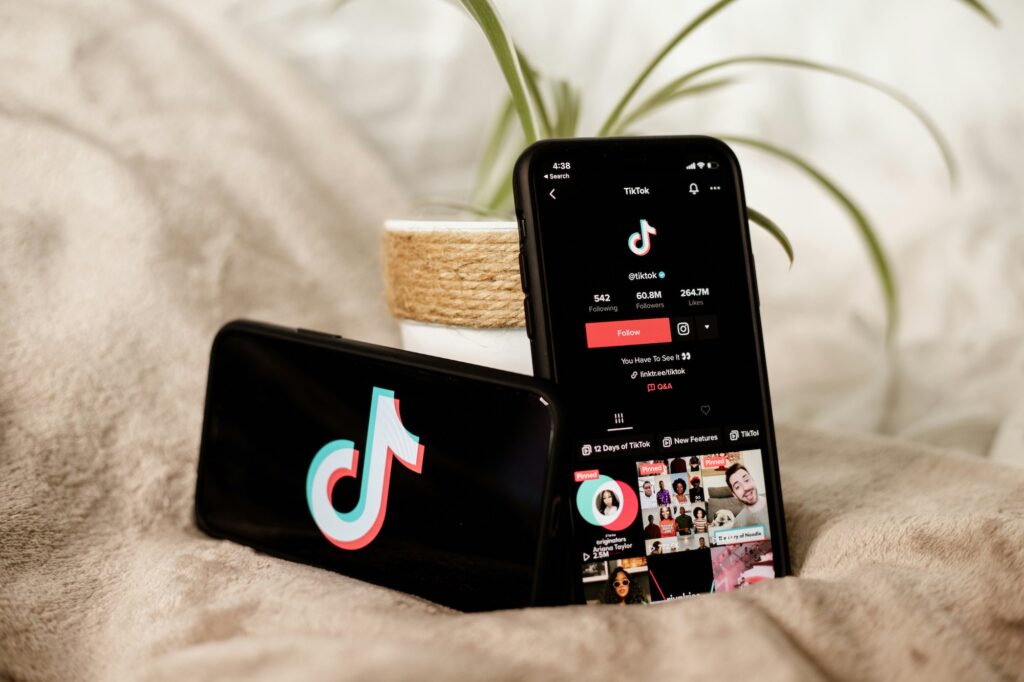Running a dynamic product catalogue campaign on Facebook can lead to amazing results.
Being able to serve relevant products to people who have viewed specific products or taken actions such as added products to their cart is an excellent tool in any retail campaign. Often we see the highest returns from DPA campaigns compared to almost anything else we run, so it’s well worth it.
When getting started there are a few critical elements that you’ll need to get right otherwise you’ll never quite get your campaign out of the blocks.
Wading through the technical details can be confusing, so I thought it would be useful to distil some of the key checkpoints for getting your first Facebook dynamic campaigns running.
Hope this is useful!
Check your Product Feed has the Correct Attributes
If you’ve set up and run Google Shopping campaigns you’ll understand the basics of shopping feeds, and also know that there are a number of required attributes that you’ll need to provide in your data to get things moving.
Thankfully on Facebook things are a little simpler, but there are a number of fields you will need to include. These are: Product ID, Availability, Condition, Description, Image, Link, Title, Price and gtin, mpn, or Brand. See the full list of required and optional fields here.
Anything beyond the above are considered nice to haves. If you want to start building out product sets then having attributes such as ‘category’ will be useful, but as long as you have the required fields then you’re good to go.
If you have a Google Shopping feed already configured, and it has the required attributes, you should be able to use that also.
Check Your Pixel is Firing the Correct Data
This is a big one, and often where things come unstuck. Having your pixel in place and firing the correct events is one thing, but making sure they are firing the correct data is another.
To check what data your Facebook pixel fires is easy; add the Facebook Pixel Helper browser plugin and start taking a look at some product pages.
In the example below, we’re looking at a product on a large ecommerce site and expanding the ‘ViewContent’ event (which fires on product page views) to see what data is passed through as a parameter:
![]()
The data you want to check first is the ‘content_ids’ parameter, cross checking it against your feed data. If the number (i.e product ID) shown here doesn’t match up against the product ID in your feed, Facebook won’t know what product to show and when.
You should then repeat the process for all events in the purchase path; add to cart, add to wishlist, purchase confirmation and so on to ensure consistency throughout.
Also a word of warning here, if you’re using a plugin to generate your feed and manage your pixel implementation, don’t assume everything will just work. We recently worked with a client on Shopify who used their Facebook feed plugin and the data didn’t match up with the Shopify pixel implementation. So always double check!
Check You Have the Correct Pixel Associated With Your Catalogue
This one sounds like a really obvious point, but if you manage multiple ad accounts and have access to multiple catalogues, it’s an item that’s well worth double checking.
Once you’re in the catalogue, navigate to ‘Catalogue Settings’ and you’ll see a box for ‘Event Sources’:
![]()
This is where you match the catalogue to your pixel and should be a really easy step to setup and check.
A note here on the complicated world of connecting people to different ad accounts and assets. Both catalogues and pixels are defined as ‘assets’ and therefore, if you are working on an account via Business Manager, you will also need to be granted access to the pixel and catalogue, not just the ad account.
Check Your Catalogue Match Rates
Once you’ve gone through the steps above and are comfortable that your data is being sent correctly, a really handy way to double check is by reviewing the event match report within your catalogue.
To get there, navigate to your catalogue and select ‘Events’ on the top navigation bar. The report here will show exactly how many ‘events’ match up with your catalogue, and is a very helpful way to ensure that following the checks above, you can be sure everything is working correctly:
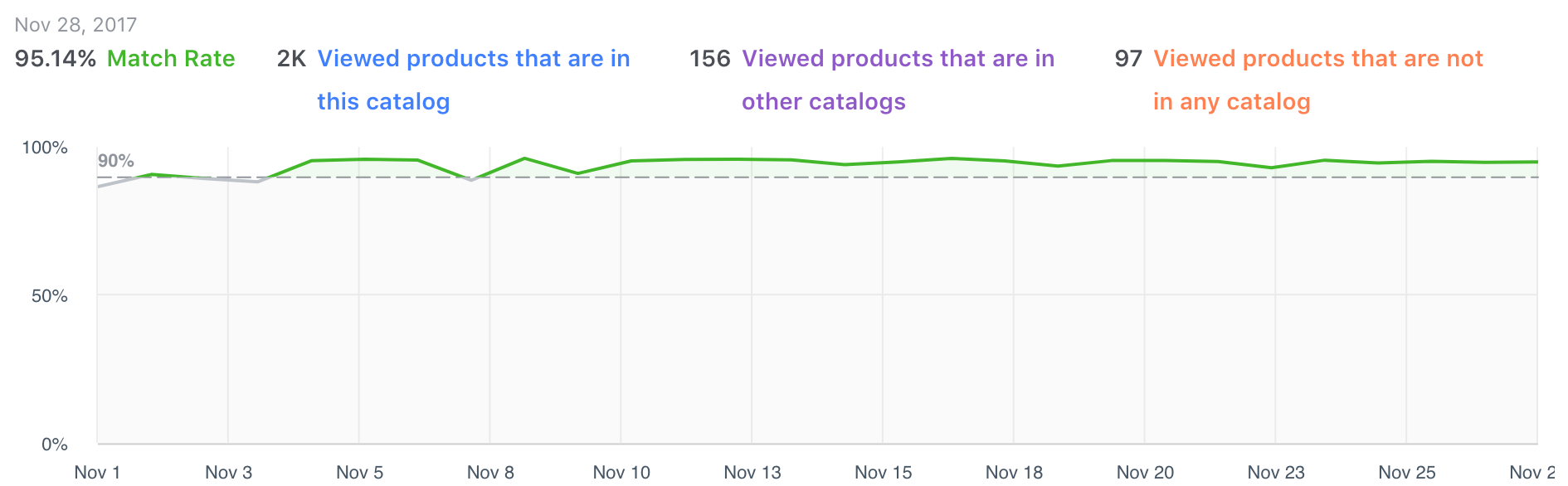
Check Your Image Cropping
You might be lucky in that your product images work perfectly in carousel ads, but if you don’t already have 1:1 ratio product images you can get Facebook to work on a few options to make them fit.
I was dubious at first as to the quality / reliability of this tool, but the results are generally pretty good and it’s a very easy way to make your product images fit into Facebook’s ad formats.
To get to the tool, click ‘Catalogue Settings’ in the top navigation and scroll down until you see the image settings. Once open you have three options to choose from for both single image ads and carousel ads:
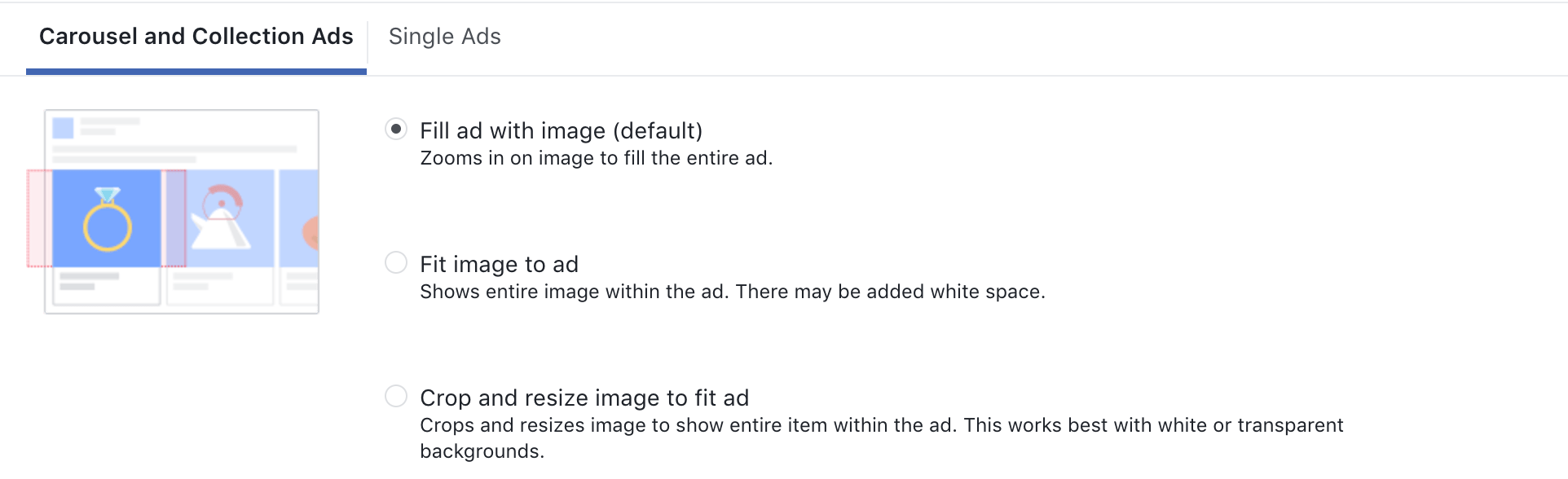
Below the view above there’s a handy preview option which enables you to see how the images will look once your ads are populated. If you want a really good view on how things will look out in the wild, checking your ad previews is always going to be a sensible step.
Know Your Early Warning Signs
Even if you’ve rigorously gone through all your checks, and you are 100% confident you have everything right, mistakes can still happen. It’s always worth keeping an eye out for warning signs that things might not be right.
- Reach – are your ad sets / ads picking up reach? Does this match against what you expect from your audience size?
- CTR – are your click-through rates on par with what you would expect from a retargeting campaign?
- Relevance Score – due to the close match to recent activity, you should get a good relevance score. Is that the case?
- Purchases – have you picked up ROI positive sales?
If the answer to any of the above questions is no, that’s a pretty good indicator that something might not be right and could need investigation.
Happy retargeting!