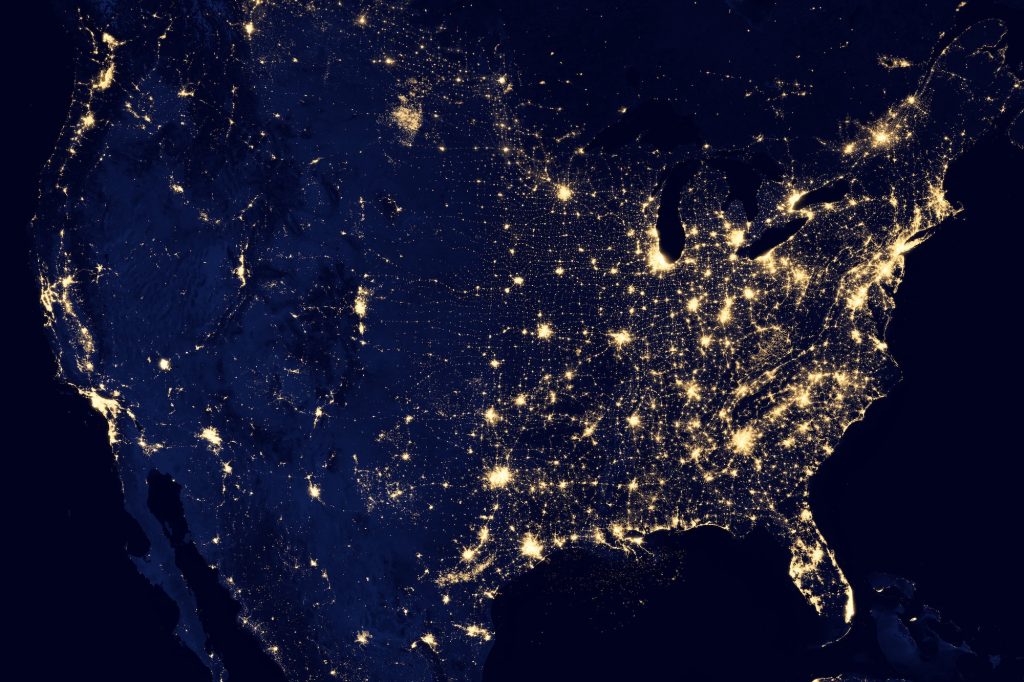If you’re running any kind of activity on Facebook, knowing what data you are sending back to the platform is absolutely critical.
Expensive errors can be made very easily when decisions are made on incorrect data. To be effective as an advertiser you need the ability to review reports critically, question all numbers and have the ability to validate that what you’re seeing is correct.
Using Facebook’s pixel helper plugin makes this task very easy – so easy in fact, there isn’t really an excuse for being in a position where you are blissfully unaware of data issues.
If you are running Facebook Ads and you don’t have the pixel helper installed…go and do it NOW!
This post outlines some of the benefits of having the pixel helper installed and the types of issues it can be super useful for debugging.
Check for event firing issues
Occasionally you may end up with a situation where a website you are working on has all the required events implemented, but they just aren’t firing or sending the data through to Facebook.
This will either be because the required event hasn’t been implemented at all or that the event is not triggering correctly. If this is the case, you can make sure the event is in place or try to debug the associated trigger.
![]()
When inheriting a new account, the first course of action should be to do a full sweep of all conversion points to make sure the appropriate events are firing correctly. Test everything you need to from form submissions through to purchasing products.
Check for basic tag structural errors
In some cases, your tag may be firing correctly but there is an issue with how the tag has been configured.
In the example below, the InitiateCheckout event fired exactly where it was needed. However, when writing the tag the ‘content_type’ value had been missed out:
![]()
You also need to take care to ensure data such as currency ISO codes and revenue are returned in the correct format. Definitely worth checking out the detailed specifications from Facebook here.
Check your events are firing in the correct place
One of the more common pixel issues we tend to see is that a full set of pixel events have been implemented, but some our firing in the wrong place.
As one example, a recent website we reviewed had their Add to Cart events firing on the cart pageviews, rather than firing when someone added a product to the cart. Doesn’t sound like a big deal, but in their case abandoned cart retargeting was the primary tactic in play.
I’ve also seen websites running abandoned cart retargeting with their Add to Cart events firing on homepage views. You can imagine how well that was working out…
Check data on test purchases in real time
This is a big one and should be an absolute non-negotiable step in any account setup or account onboarding.
Our golden rule of thumb is to never believe any purchase data until we’ve tested and seen the results with our very own eyes.
This can be a bit of a faff to get test card details or refunds on test purchases, but it’s completely vital to do.
When testing purchases, you want to look for all the key elements.
Has the revenue been recorded and is it correct? Has the content ID been passed so that you can retarget and up-sell? Has the purchase currency been recorded correctly? Has anything double fired?
These are all very easy questions to answer when using the pixel helper.
Diagnose catalogue issues – check for mismatched IDs
When working with clients who are running dynamic product ads, the most common issue is that the data being sent via the pixel does not match the data within the feed (and therefore catalogue).
![]()
When this problem occurs, Facebook then has no way of knowing which products to serve based on their viewing behaviour.
Using the pixel helper and cross checking your event data against the feed, you’ll quickly be able to see what the issue is and hopefully proceed to fix quickly.
Check campaign parameters for siloed retargeting
One of the more basic features to check using the pixel helper is the page location.
Obviously it’s always good to sense check this, but it can come into its own if you’re looking to silo off your Facebook retargeting funnels.
For example, in order to get a siloed view on performance you may choose to send traffic to a parameterised URL which you can then retarget knowing the only source of traffic is your campaigns.
Let’s say the parameter you are using is ?campaign=fb – checking with the pixel helper to make sure that Facebook is correctly recognising the query string is a very good idea before you start spending.
Click to expand ‘Pixel Location’ and you’ll see the detail right there:
![]()
Check microdata & schema
Not necessarily related to campaign debugging, but a really useful feature nonetheless!
If you look at the bottom of the window, you’ll see a ‘Microdata Automatically Detected’ message. Click this and you’ll get an overview of any Schema, Meta Data and OpenGraph that exists on the page:
![]()
The view here is far from perfect (it’s a bit of a visual jumble), but for a quick check it can be really useful.
Happy debugging and hope this post has been useful!